General
SAP Analytics Cloud is a powerful frontend and offers multiple options to collaborate between users.
Creating stories in SAC can be done in the user individual folders and then shared with specific users or teams.
Furthermore, there is the public folder structure where users are authorized to see/create/change stories depending on their authorization on folders via team assignments or individual assignments.
And then there is the possibility of creating virtual workspaces. Virtual Workspaces can be set up to collaborate between different teams outside of the public folder structure but within the confines of a shared workspaces. It is possible to create workspaces according to the company hierarchy structure.
For example: Workspace Finance contains the folder structure according to the company structure for the Finance Department with folders like accounting, controlling, ledger a.s.o.
Teams are then assigned to the workspace and are able to share stories within the workspace Finance. The teams assigned to the workspace are able to see everything that is shared within the workspace.
Creating Workspaces
In order to create workspaces, a user has to be authorized accordingly. The user becomes the Administrator, who can manage and delete workspaces.
After setting up the authorization the admin user is able to go into the Workspace Management

And create a new Workspace
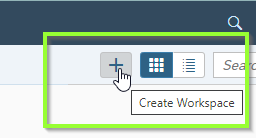
Afterwards it is important to set-up the workspace. Give a Name and Description
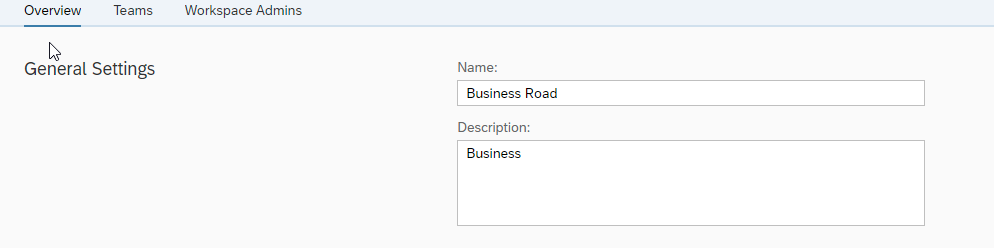
Assign the teams that should have access to this workspace
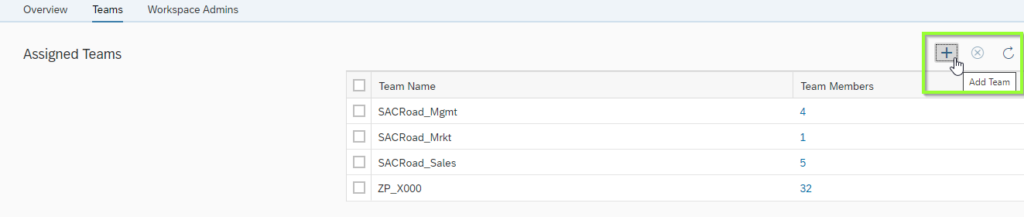
Assign specific Workspace Administrator

By assigning a user as a workspace administrator, the assigned user can organize the workspace content into folders, edit or delete files, and move content in and out of a workspace without relying on privileges.
Workspace administrators are also given read-only rights to the Workspace Management area. There, they can view the details of the workspaces they are assigned.
These are able to admin within the workspace but are not able to delete the whole workspace in general.
For example, there are 3 workspaces available
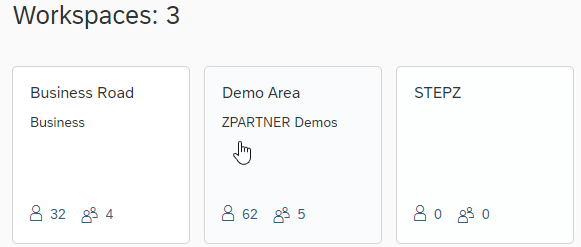
But only 2 are visible at the user interface according to the team assignments.
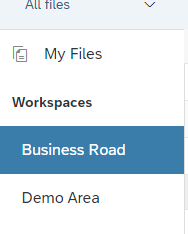
Working with Workspaces
1. Roles
In order to understand the different roles within the workspace set-up, below is an overview of the different roles*:
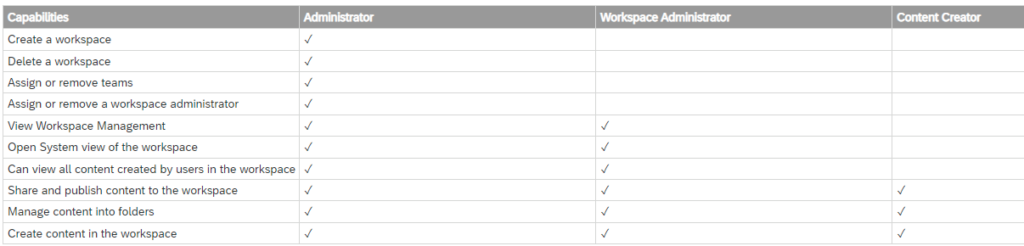
2. Development
In order to create stories and models within Workspaces, select the workspace when creating a new story. The Story is then saved within the specific workspace. Stories and Models created within the workspace are visible to the users who are assigned via their teams.
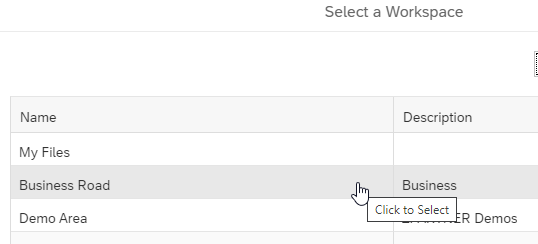
Furthermore, when trying to select the model for a specific story, SAC only shows the models which are available within the workspace without having to click through any other folder structures.

3. Move
Moving files from the public folder to a workspace is ONLY possible via the System folder and NOT via My Files.
If you want to move a story/model from the public folder to a designated workspace, go to System.
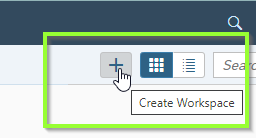
Select the story from the path leading from System/Common/Public … and then the subfolder beneath and go to Move To..
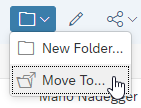
SAC will show you not only the Common/Public areas but also the Workspaces for selection.
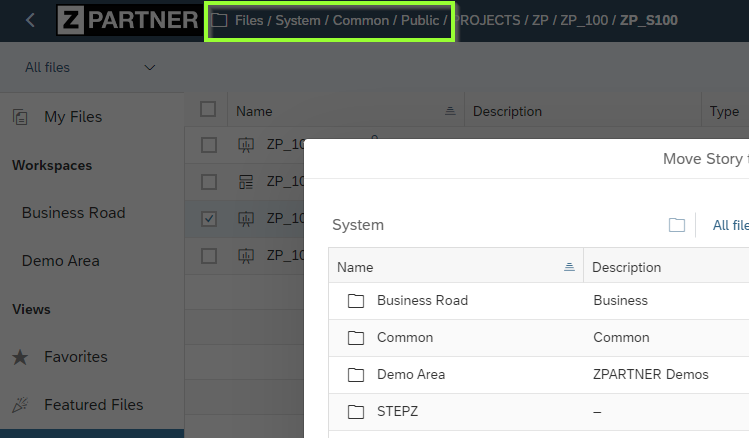
4. Transport
Transportation is done via the Content Network Storage


Where you are able to select specific from the workspace area
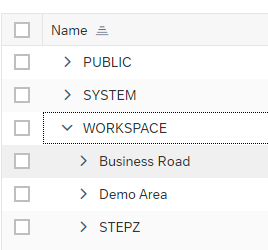
Note: since I am an administrator, I can see all the workspaces but if you are only assigned to one or two workspaces, only the ones your team is assigned to, are shown.
It is possible to transport a single story from a workspace or the whole workspace.
5. Deletion
It is important to mention, if a workspace is deleted, everything within the workspace is deleted as well and forever lost. Use with extreme care!
Final Thoughts
Overall, it is a possibility to bring structure into your SAC space and prevent an overflow of the public folder.
Furthermore, developing within the workspaces is a bit more practical then within the usual public folder structure and can be shared with other developers and afterwards published to the public folder structure or other workspaces. Also for transporting developments, Workspaces can eliminate collecting difficulties since you can transport whole sections of one tenant workspace to the other tenant with one collection within the workspace.
It could be a good idea for 1-Tennant Clients with a big user structure if set-up from the start.
If you have an existing working public structure already, it is not necessary to change to workspaces, since it’s quite tricky to get the stories to the workspaces and requires time and effort.