How to survive with SAP GUI for support tasks under BW/4HANA
Intro
Coming from SAP BW 7.50 to BW/4HANA you will recognize that some transactions are no longer accessible in SAP GUI and shifted as good as possible to Eclipse. User Interface to handle tasks especially within the support area are shifted too. Tasks like checking data (Query, ADSO, HCPR…), start DTPs, handle requests in data targets, check data of InfoObjects (and many others) are now partly shifted to Eclipse.
Almost all tasks can now be handled in BW4 Cockpit (except for instance RSRD_ADMIN). Old fashioned guys like me are used to the old tools in SAP GUI like ST13 to monitor process chains. Switching between two interfaces SAP GUI and BW4 Cockpit is slowing me down a bit. This blog is about how I deal with that and how to find ways to do nearly 90% of my work still in SAP GUI.
Support tasks
Running SAP BW system comes along with ongoing regular tasks like monitoring the system and data loads. Unregular support tasks are for instance checking data (Bex Query or layers underneath), reloads and cleanups, checking analysis authorizations, checking status of objects (like HCPR or ADSO…) and many more.
Regular tasks
Monitoring
Monitoring process chains is a daily task. It can still be done with the help of transaction ST13 or RSPCM in SAP GUI. Compared to 7.50 on HANA there are no real changes, except that process chains are structured with the help of InfoAreas.
Transaction ST13 in SAP GUI with Tool name “BW-Tools” .
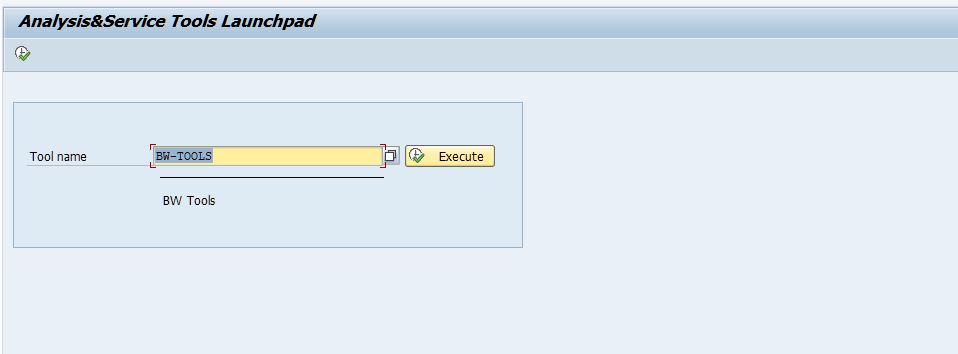
New structure with the help of Infoareas
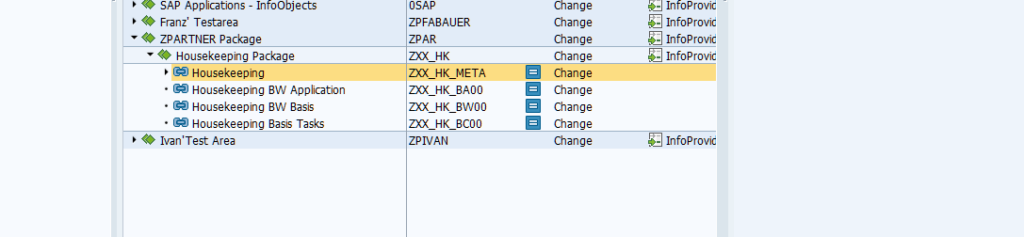
Repair data loads
Sometimes it could happen that chains are failing and need to be repaired. Coming from ST13 – “BW-Tools” it is still possible to jump into process chain log view
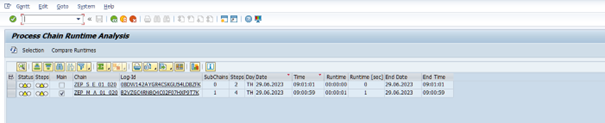
With a right mouse click it is possible to jump directly into source (Manage Source), target (Manage Target) or DTP (Display Variant).
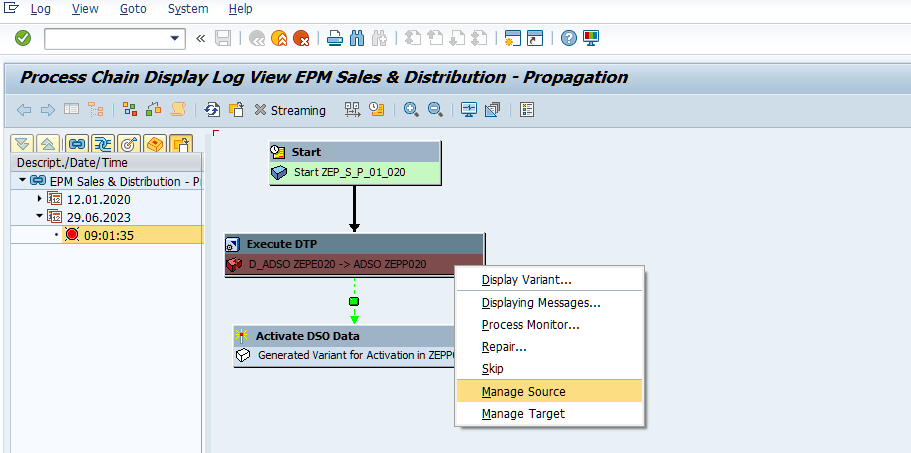
Jumping to target and source leads to a manage view for the object – in our case ADSO. In that view it is possible to handle requests (delete, active, check …)
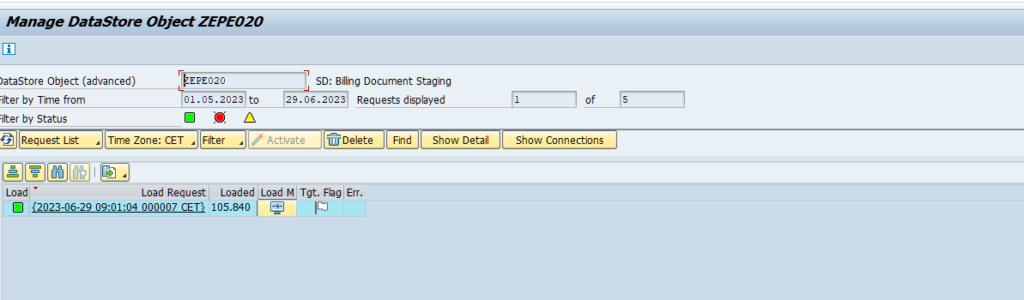
Jump to DTP will open the DTP in SAP GUI, with the ability to start check and also debug.
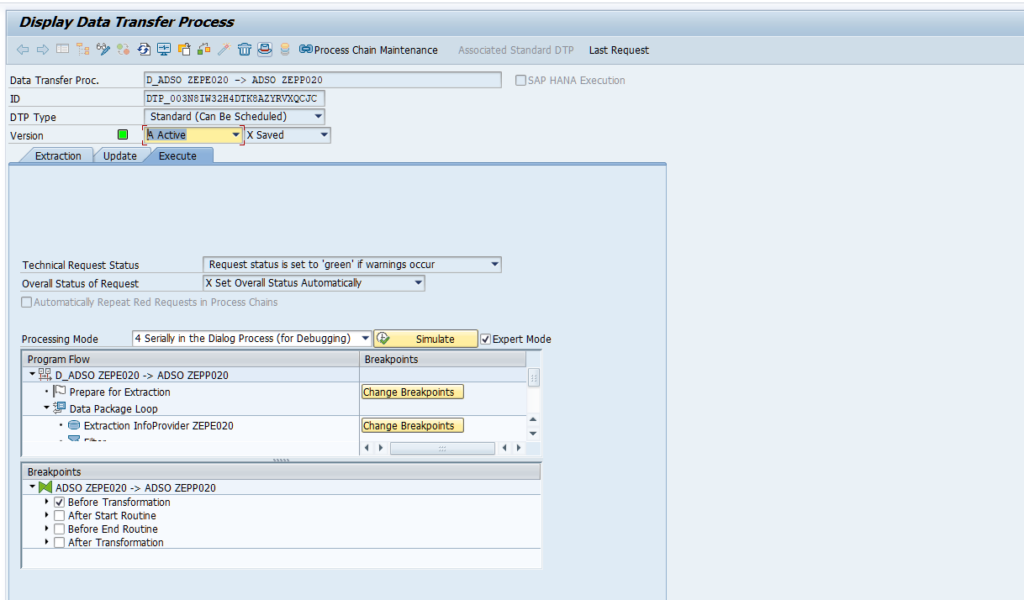
And debugging is still possible in SAP GUI.
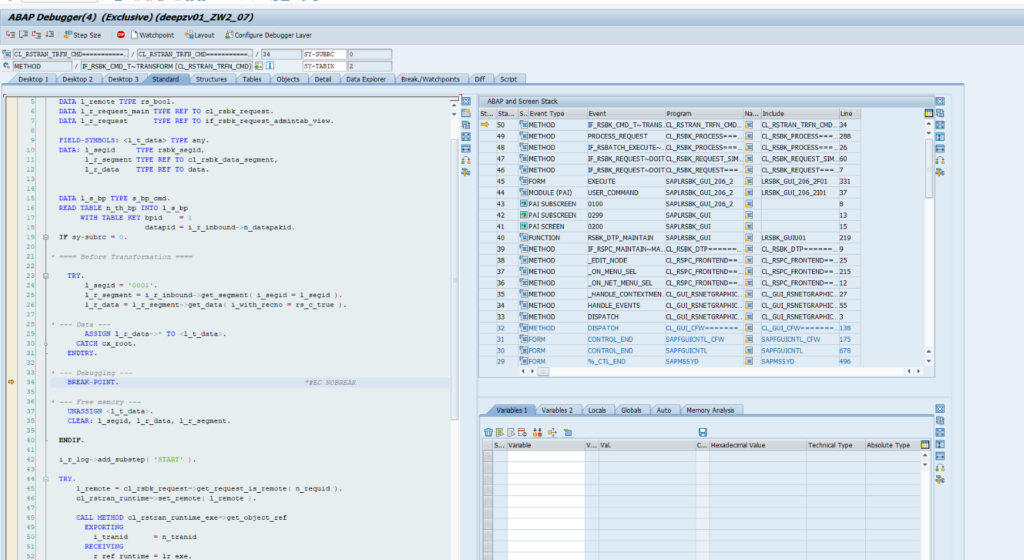
Errorstack
Errorstack maintenance is not possible in SAP GUI anymore. But you can still analyze the error log with transaction SE38 and repot RSB_ANALYZE_ERRORLOG
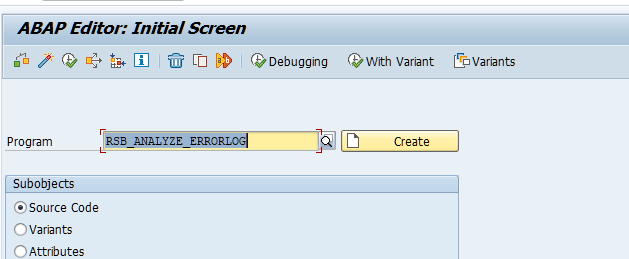
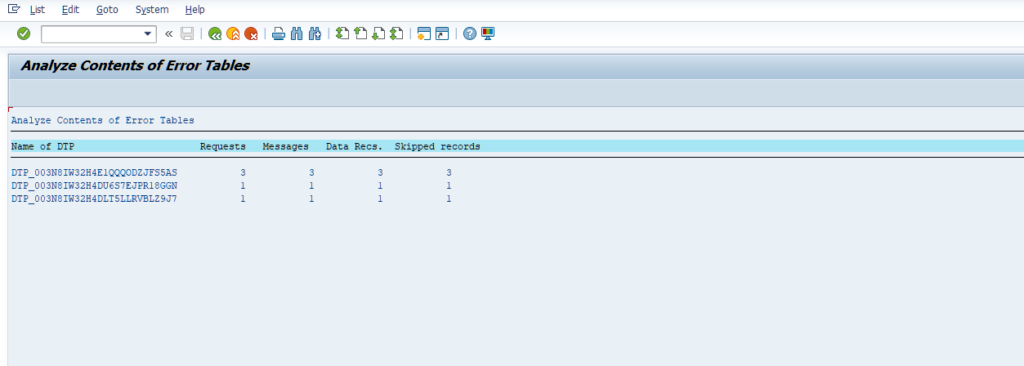
System Checks
There are many ways/tools/transactions to monitor an SAP BW System in context of Applications Server and underlying server and database.
I used to use transactions like DB50 (System Overview), SLG1 (Application Log), SM21 (System Log). All of them are still available and working under SAP BW 750.
DB50
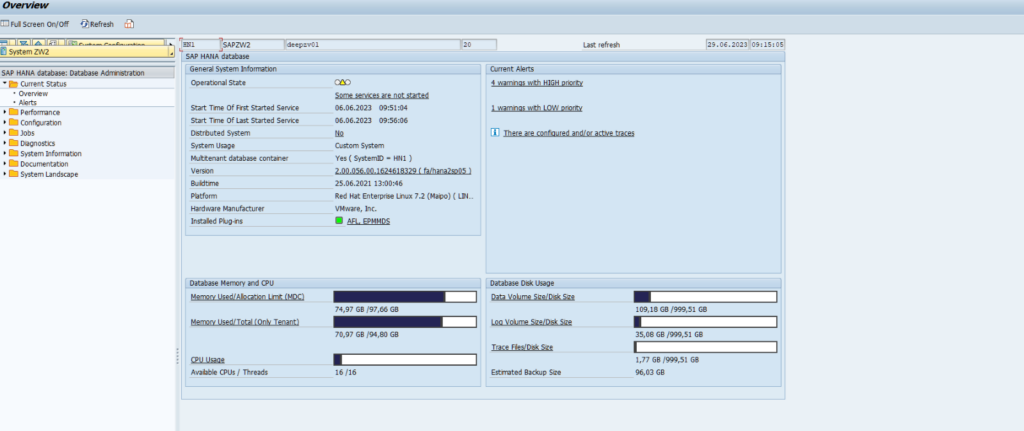
SM21
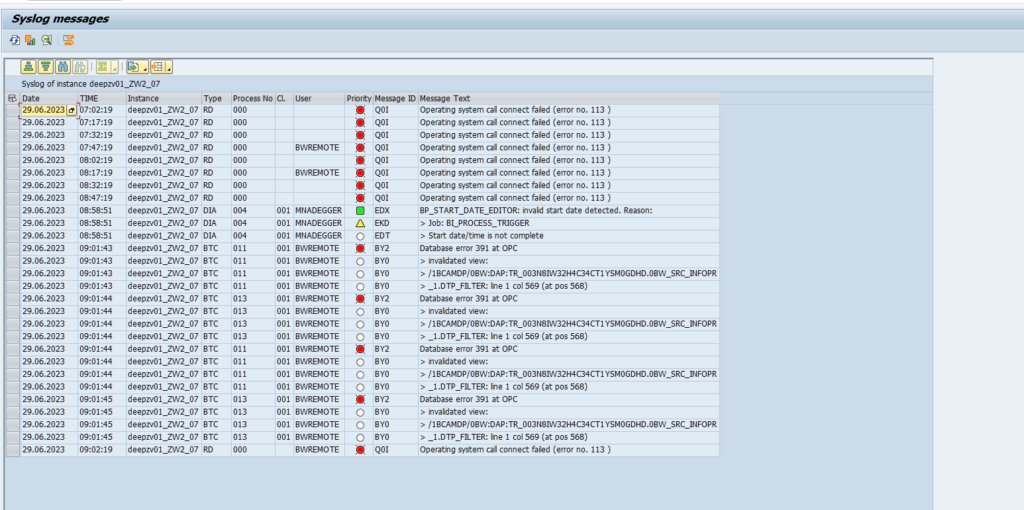
Unregular Tasks
Unregular tasks are sometimes appearing that often that they get more than regular ones. It is very helpful checking data (Bex Query or layers underneath), reloads and cleanups, checking analysis authorizations, checking status of objects (like HCPR or ADSO…) and many more.
Checking authorization
Checking analysis and role authorization are still possible with the tools like under SAP BW 7.50 (for instance transactions RSRD_ADMIN, SU56, SU53, PFCG …). Differences are in visualization within SAO GUI.
Checking data
RSRT
In case of tasks complaining wrong data, I usually start in Bex Query to check. I normally use transaction RSRT in HTML mode and especially the key figure definition function.
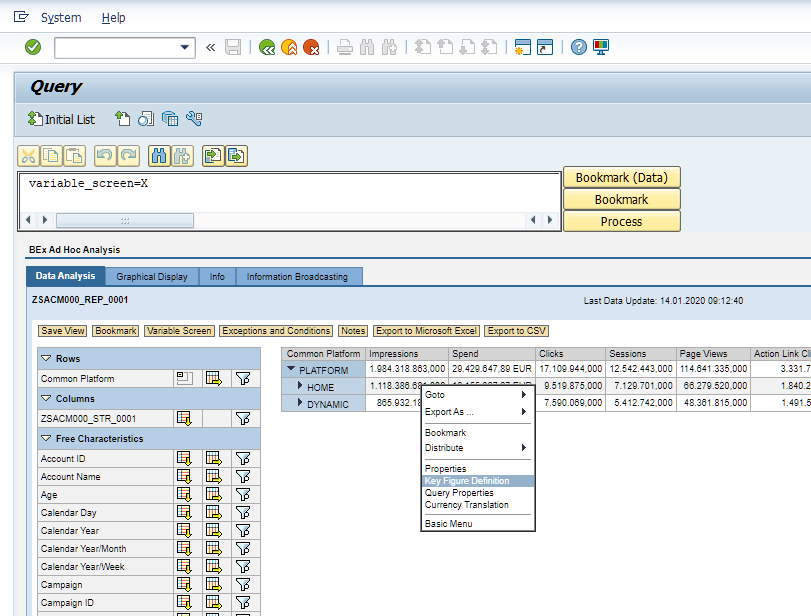
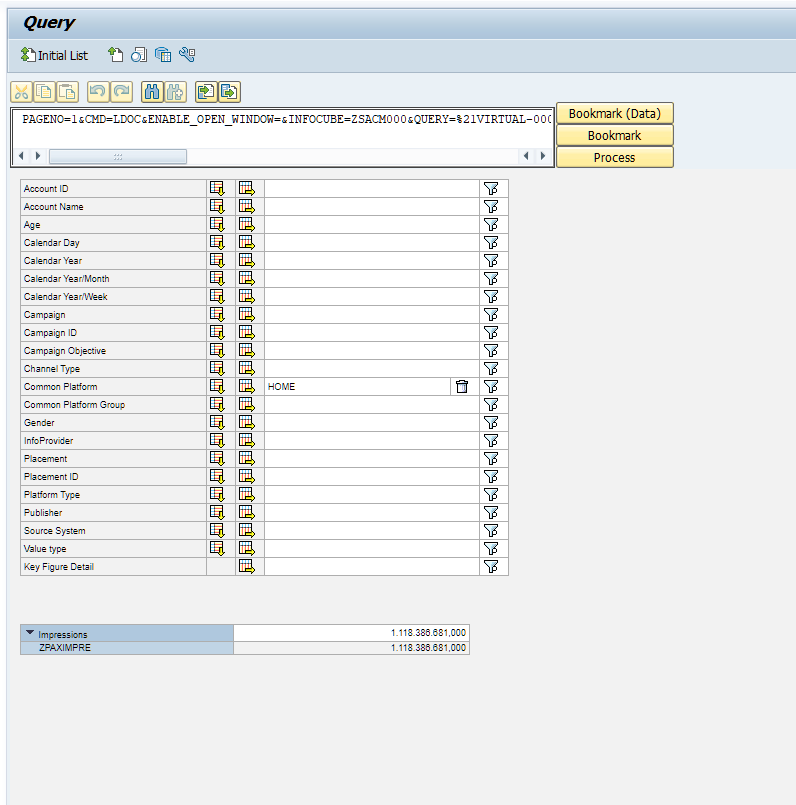
Due to HTML mode is no longer available in BW/4HANA I now using ABAP BICS mode and still have a key figure definition option. In my point of view HTML was much more mature than ABAP BICS.

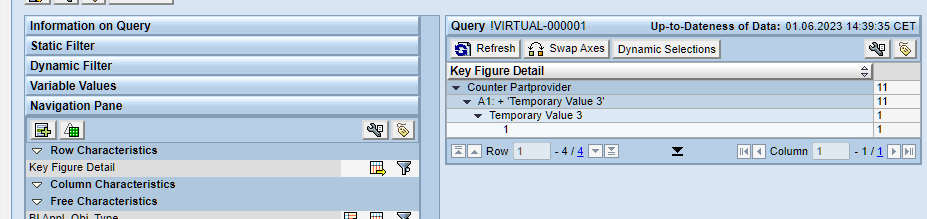
LISTCUBE
Next layer to be checked would be the provider underneath. In my case HCPR in transaction LISTCUBE, that is still available in SAP GUI and works as under SAP BW 7.*.
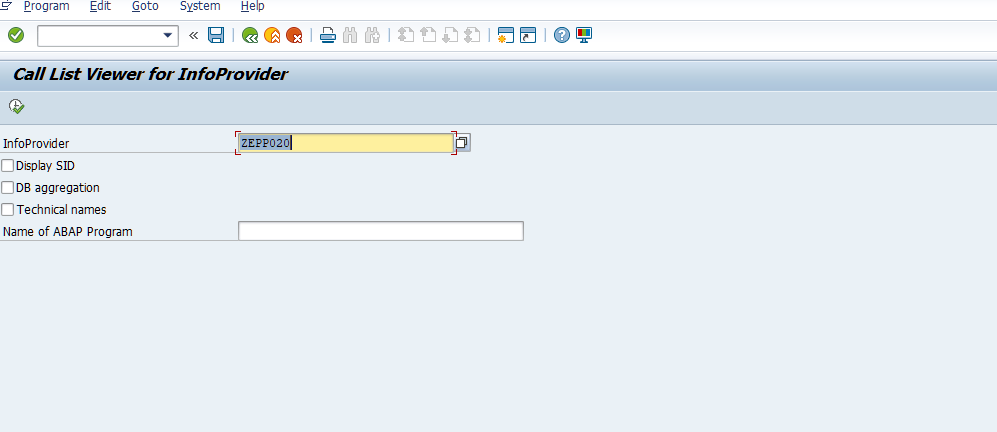
8View
Further it is possible to directly access data view Transaction SE16. Here the View ending with 8 in our case /BIC/AZEPP0208 (https://help.sap.com/docs/SAP_BW4HANA/107a6e8a38b74ede94c833ca3b7b6f51/1790df727298492a8c02671d183a5ea6.html?version=2.0.0&locale=en-US )
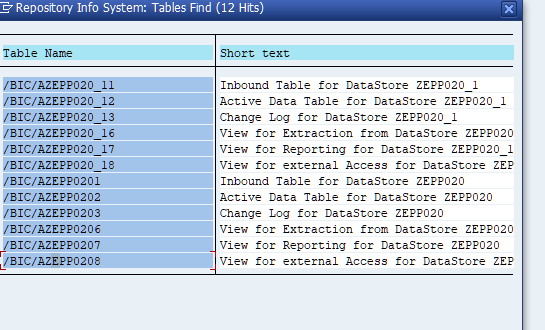
Checking transformation of data
It is often necessary to check data transformation und went through the data flow. I usually start from target provider down to data source
Checking target
To be able to find issues in data transformation in SAP GUI I use transaction RSMNG to be able to manage data targets like ADSOs
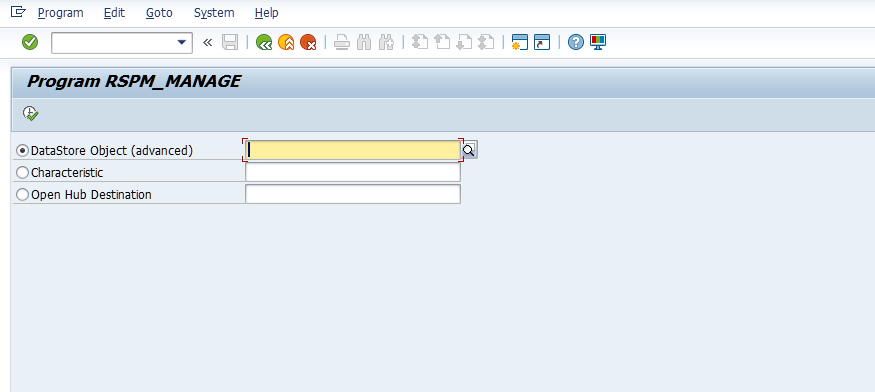
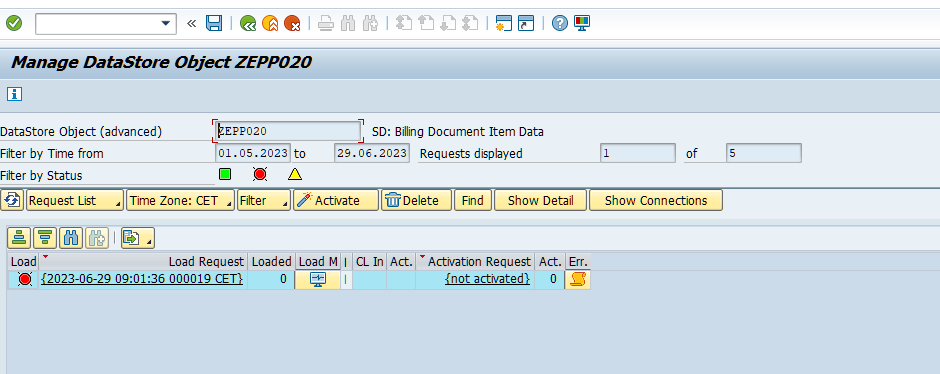
At this point you still can jump to inbound, active or changelog table to check data with prefilter on selected request.
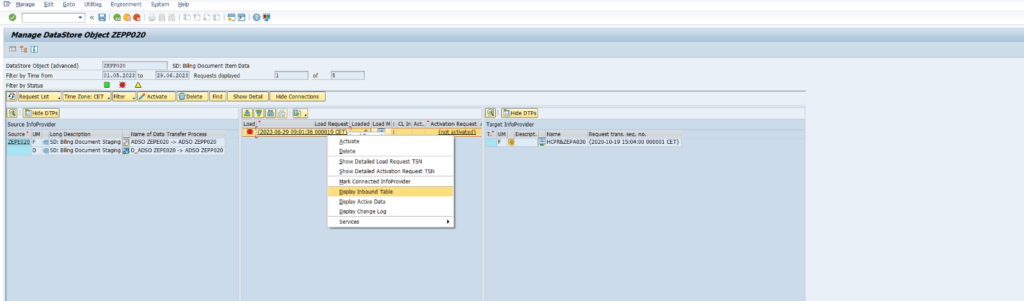
It is also possible to check loads of InfoObjects like 0CUSTOMER.
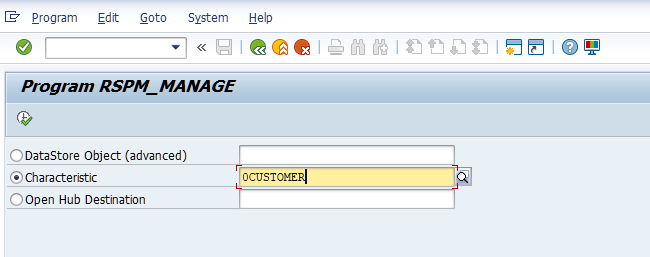
With the help Filter by Subtype, you can jump between loads for texts, attributes and hierarchies.
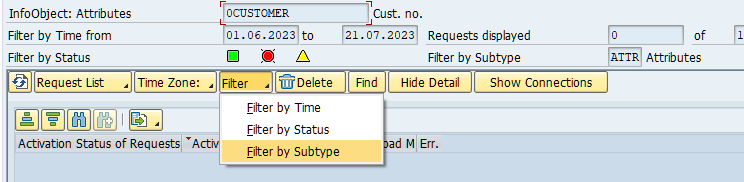
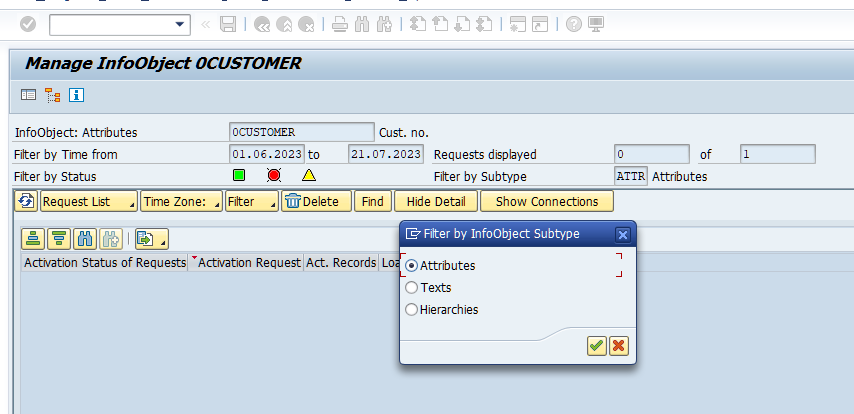
One of my favorite functions is the Show Connections in the RSMNG. Hitting the button leads to new columns showing source and target provider.
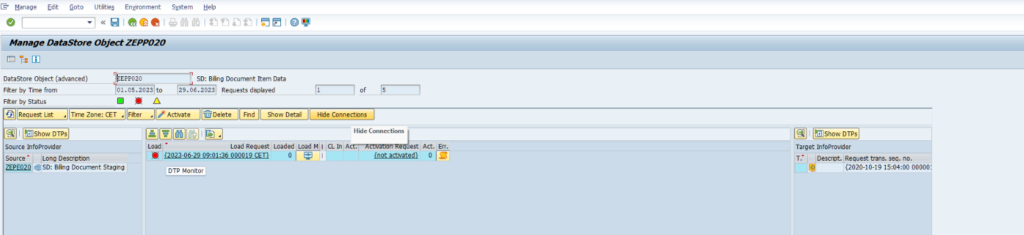
Next very helpful function is showing DTPs in the same view.
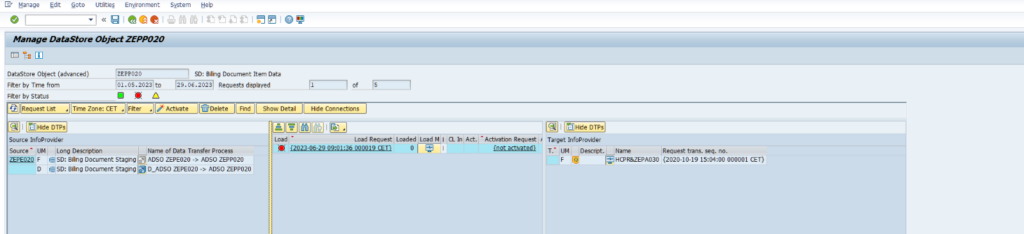
This table has some hidden fields like DTP technical name. With the help of SHOW… these hidden columns can be show.
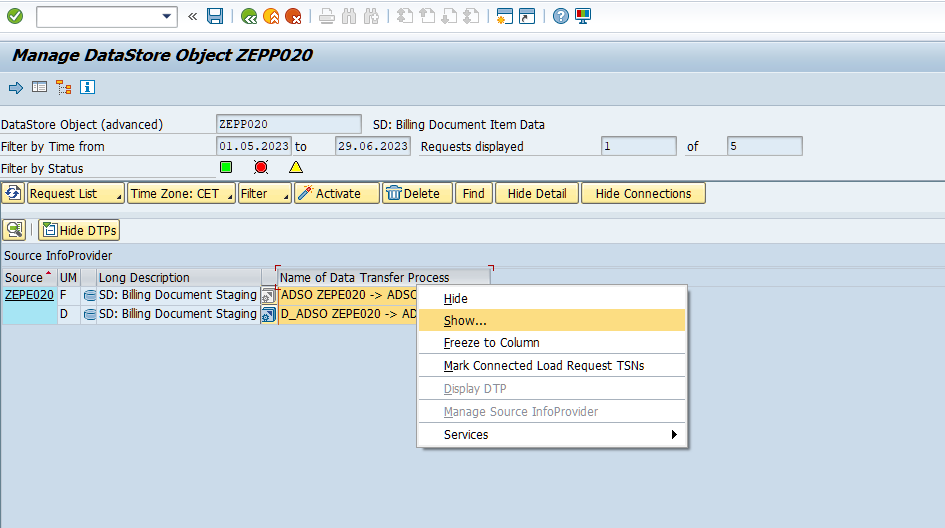
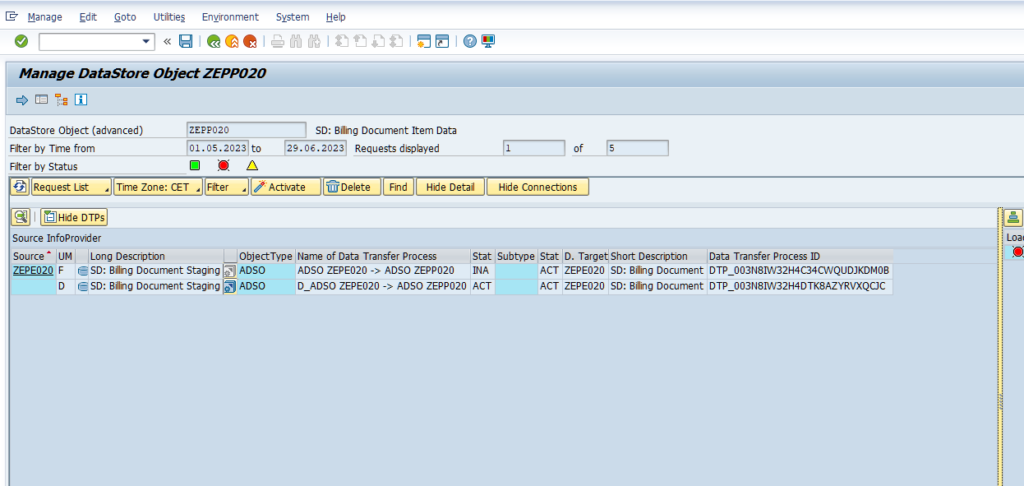
Checking transformation
Now it will be helpful to visualize where data are coming from. With the help of “Mark Connected Load Request TSNs” on right mouse klick on a DTP all linked requests are marked.

Double click on DTP will lead to DTP display view (as before in monitoring part)
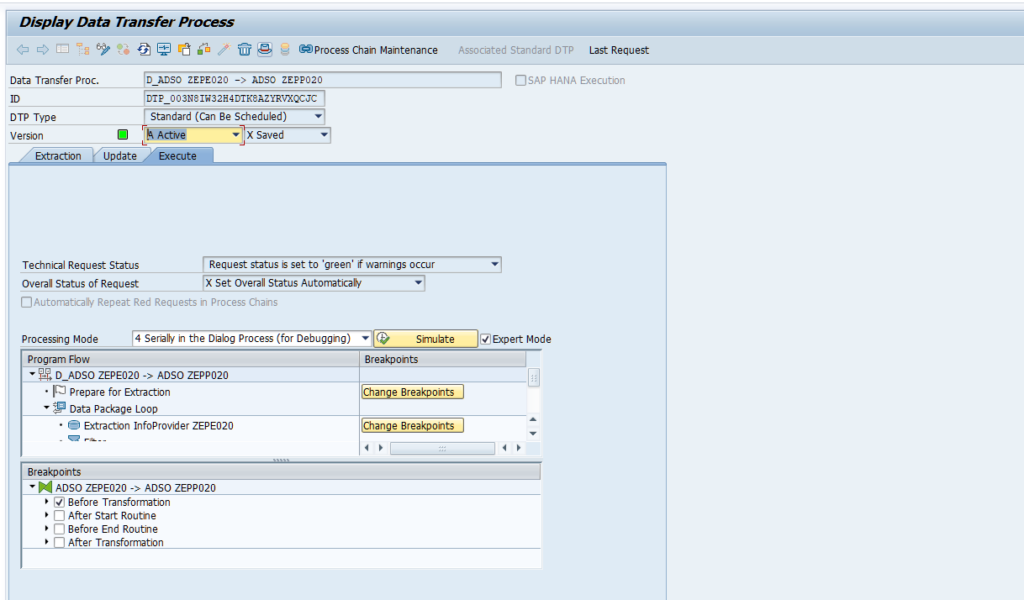
By clicking on the small hut on top it opens a DTP overview popup.

With the help of this popup, you can jump directly to transformation in view mode in SAP GUI.
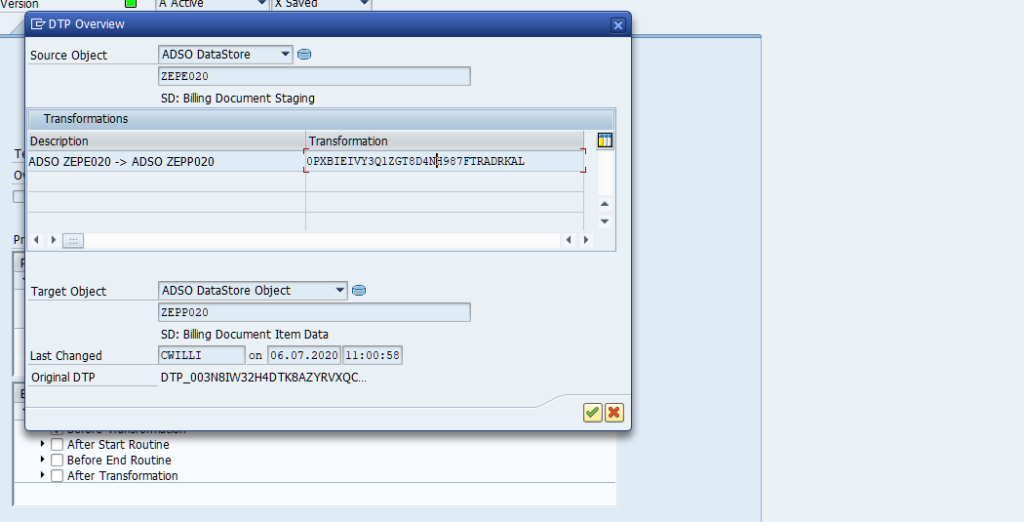
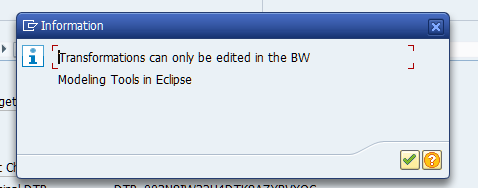
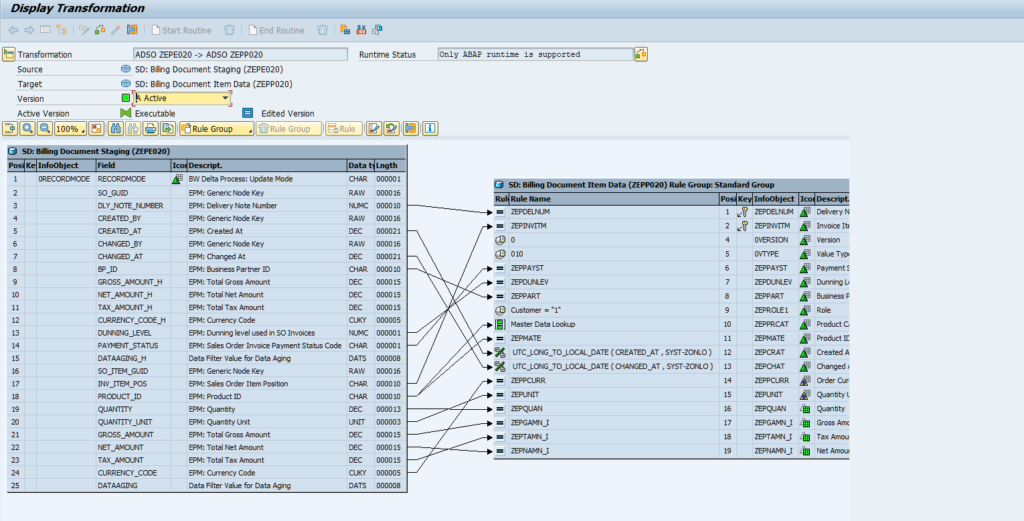
In case you want to open an DTP in view mode you can also use transaction RSDTP.
Opening a transformation works with transaction RSTRAN_GUI.

Checking the source
To navigate down the data flow following a Request you can click on source provider and navigate to the provider by selecting “Manage Source Infoprovider”
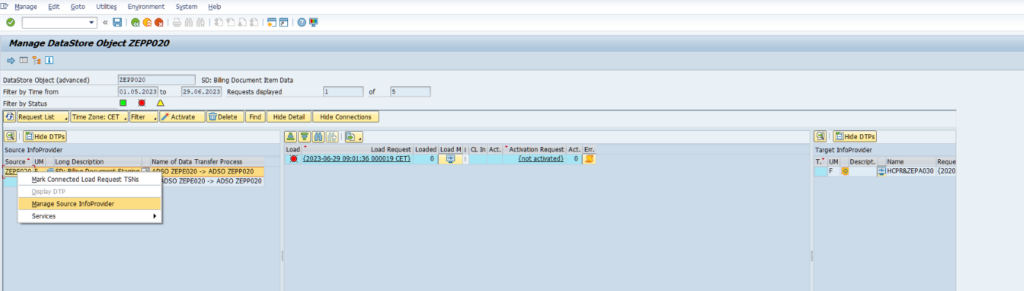
Conclusio
When moving from SAP 7.x to SAP BW/4HANA it could be very difficult to find old known functions in SAP GUI and it is hard when jumping from SAP GUI to other tools.
But with the help of some hints like in the blog nearly all of daily work still can be done in SAP GUI. Getting more and more familiar with it also leads to faster navigation within dataflows and finding root causes.
Nevertheless, there is no real substitute for RSA1 tree visualization (I will miss 😊)