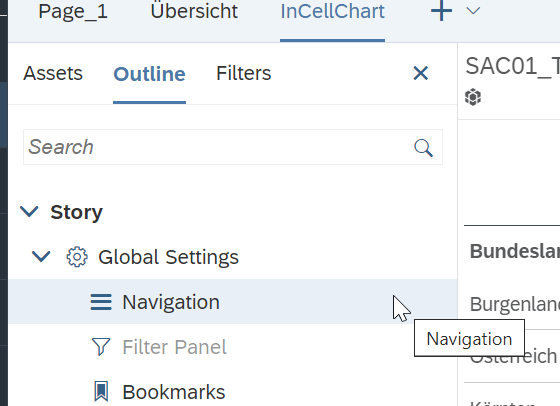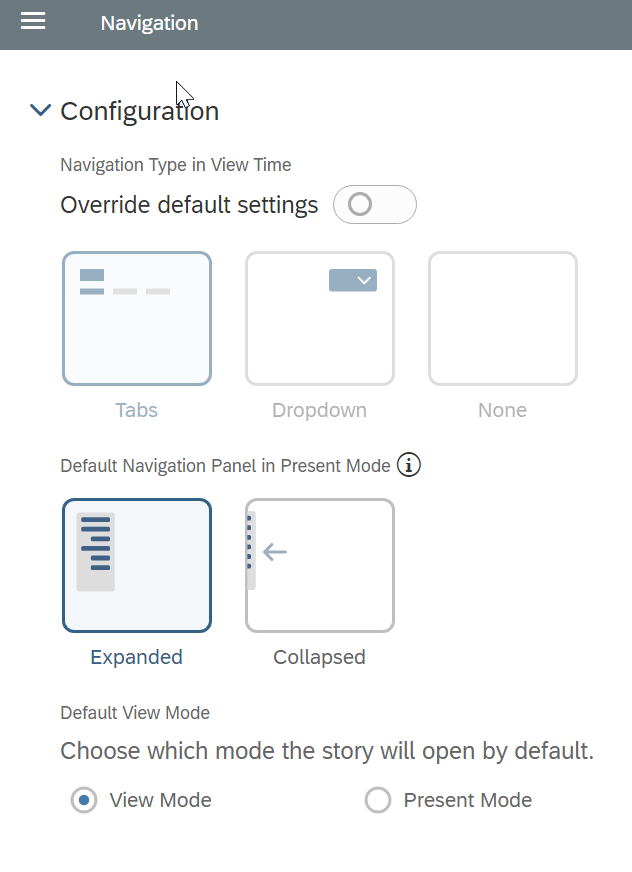How To: SAP Analytics Cloud (SAC) Presentation Mode
General
The Presentation mode is to display story content as a presentation. This feature replaces the Digital Boardroom. The Digital Boardroom is not available for Optimized Design Experience based stories anymore.
This blog shows how to set-up a presentation in SAP Analytics Cloud (SAC) and the functions within the presentation mode.
How to
To configure the Presentation Mode for a story, go to “Outline” and then under the Global Settings to “Presentation”.
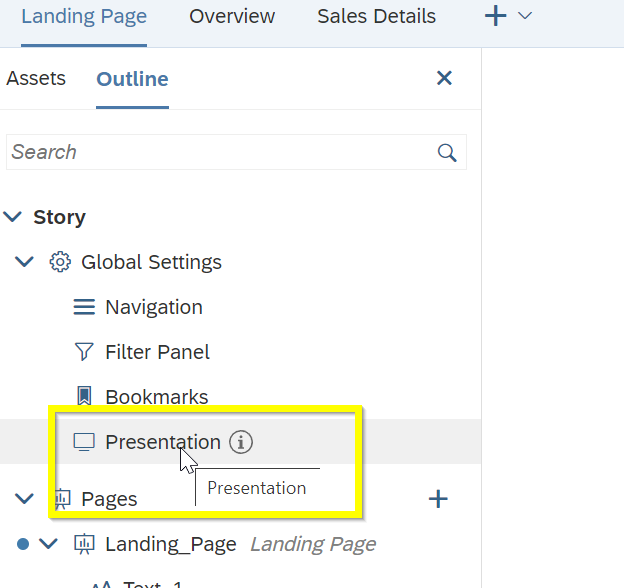
Now the Presentation Settings open and the user is able to define a structure.
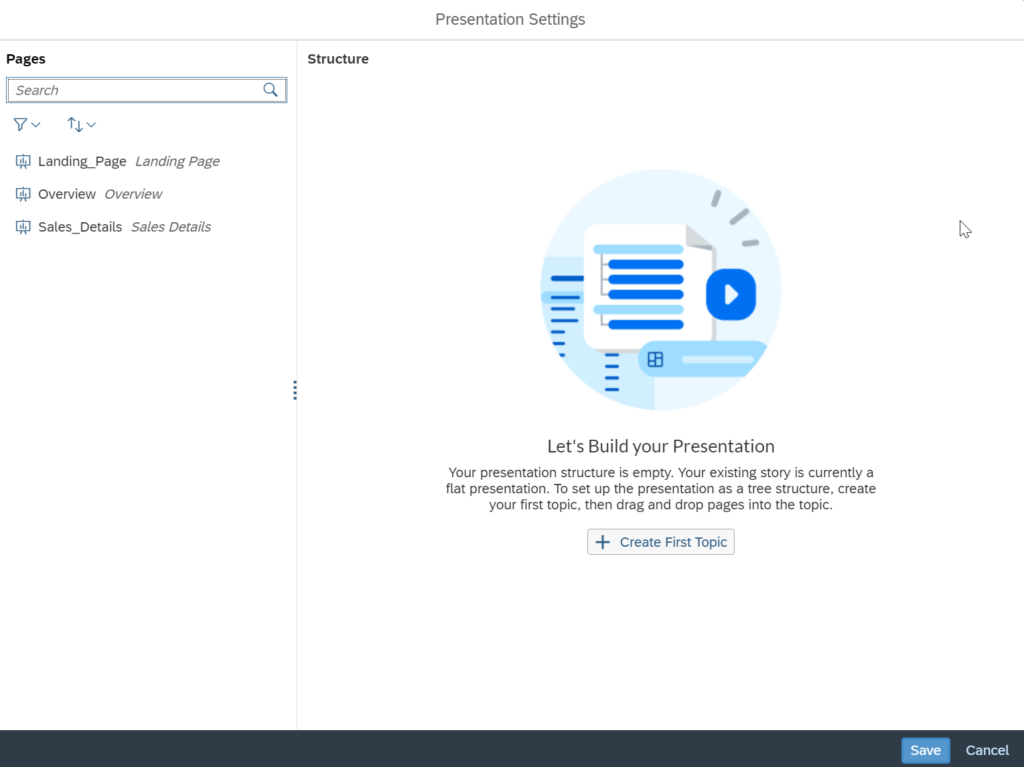
With a Topic Title and drag-and-drop the needed site of the story a structure is created.

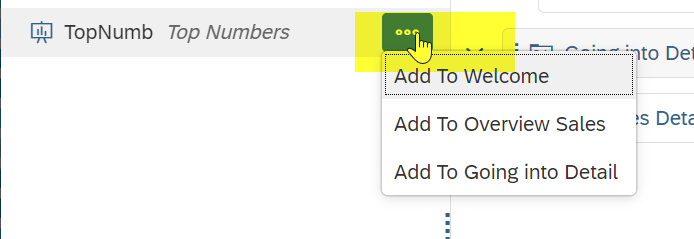
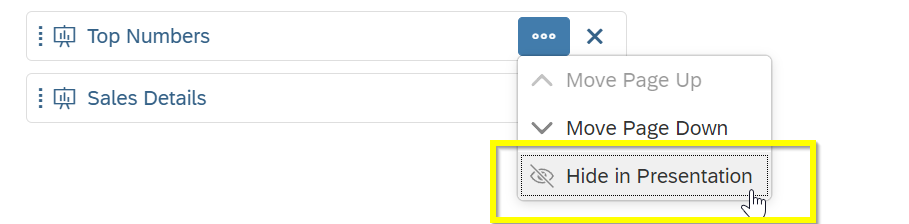

Save the story and and open in Present Mode
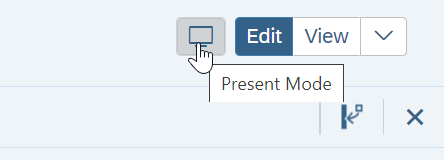
The Link from the story will have “mode=present” in the URL.

A Story opening in present mode does not have a top navigation bar as the usual story view. A floating navigation bar appears. It is also possible to minimize it totally.

Structure opens on the structure button. From there the presenter may go to a page needed.

Also the side-bar shows the story and/or page filters.

By clicking on “Exit Fullscreen” the present-mode is closed
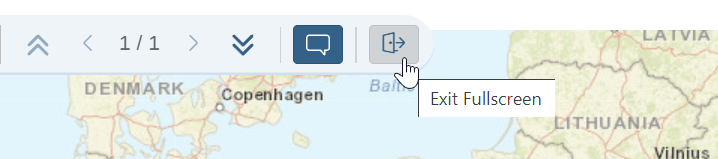
and the URL changed back to “mode=view”.

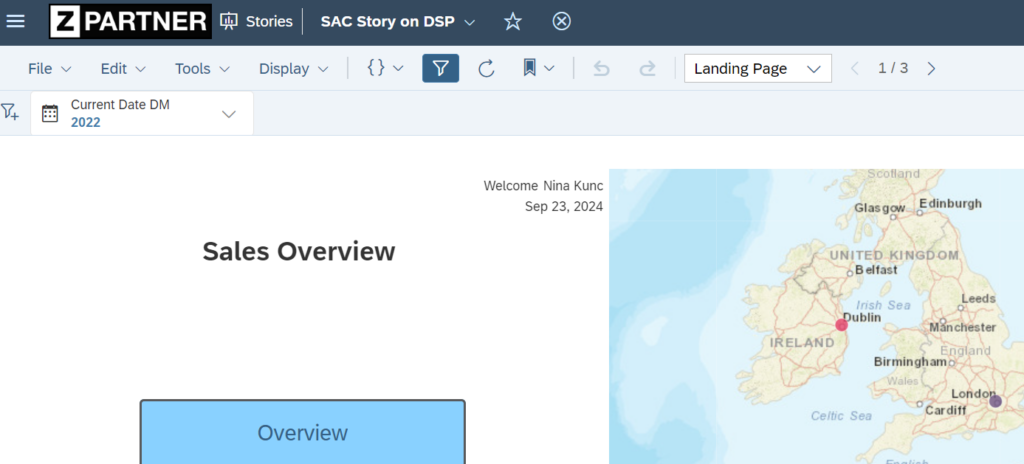
It is possible to configure the Toolbar for Present-Mode. Available under “View Time Settings”
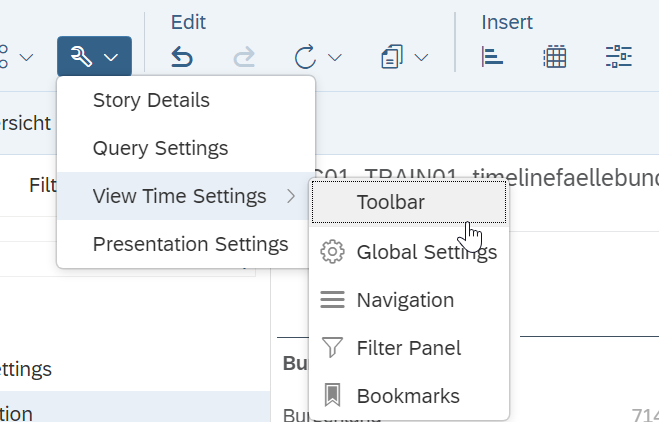
In the View Time Toolbar Setting, change what is seen in the “Present” mode (as well as the general view mode if necessary). So, this setting is not specific to the presentation mode but for the general story settings.
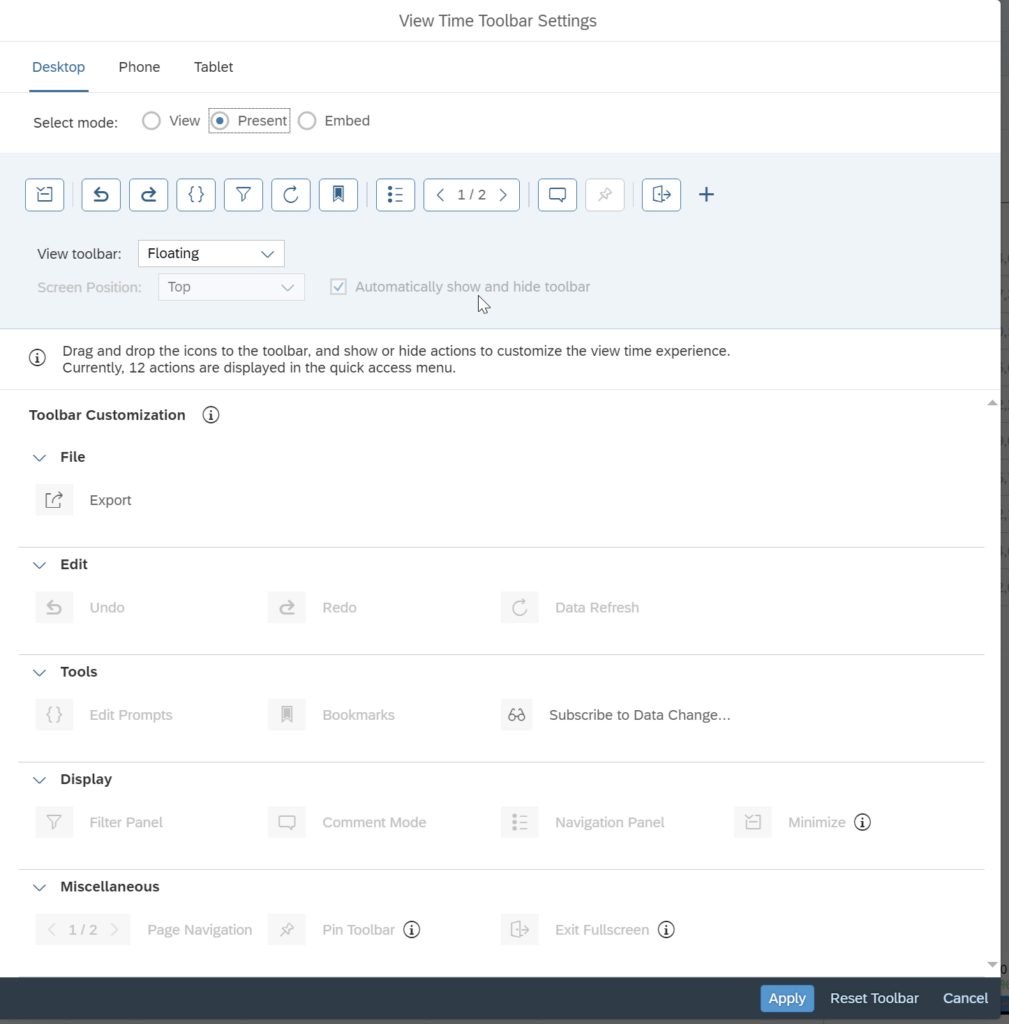
Set the “View Toolbar” to either (default) floating which is then over the story or change to Top or Bottom to keep it out of the way
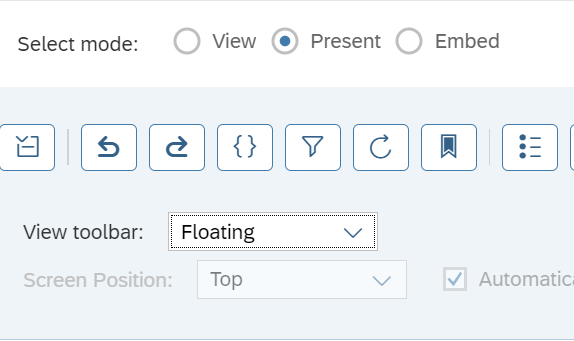
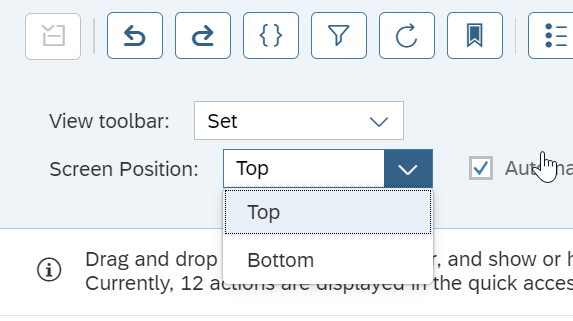
Furthermore, on the right-side bar in Edit Mode Outline shows – Navigation: configure the default mode how the story will open by default from now on.