SAP Analytics Cloud – „Search to Insight“ vs. „Just Ask“
SAP Analytics Cloud offers two options – „Search to Insight“ and „Just Ask“ – which are often seen as kind of AI.
In the following Blog we will give a spotlight on this two options to find out what is really behind. We compare these SAC features and show how to set them up and how to use them.
1. Set-Up
1.1 Access
Both features are directly available (if activated) on your SAC home screen
- Open your SAC
- Select “Today” on your home screen
- Light bulb in the top right menu bar or ask a question search bar/line
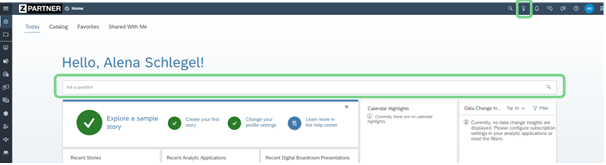
1.2 Administration
It depends on what is selected in the System/Administration Default Appearance for Conversational Analytics, which Default Mode is available.
First of all, you need to make sure, that “Conversational Analytics” is activated for your Home Screen Tiles.
You can choose between ‘Search to Insight’ and ‘Just Ask’.
There is one interesting thing about when ‘Search to Insight’ is selected as default mode and you have the manage permission for ‘Just Ask’, because then both features are available in your home screen.
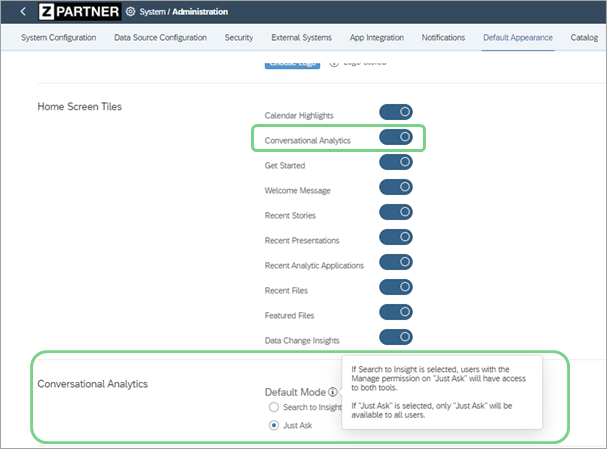
In the following screenshot you will see how the menu bar looks like when Search to Insight is selected and the user has also the Manage permission on “Just Ask” – you’ll have two light bulbs. The left one (with the little stars) is for “Just Ask” and the right one is for “Search for Insight”.

1.3 Make data/models available
1.3.1 Just Ask
You’ll have to add the models you need or want for questioning via the “Manage models” option, which is available if you have the JustAskManage permission.
If you don’t have the JustAskManage permission, Just Ask admins need to enable models before you can search the data. To have a model added to Just Ask, send a request via the model selection menu on the left of the search bar.
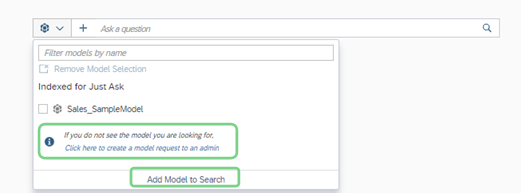
With the JustAskManage permission, Just Ask admins can choose “Manage models”.

And select “+ Add model”.
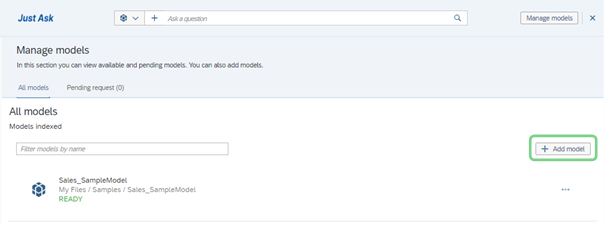
Select a model from the file share.
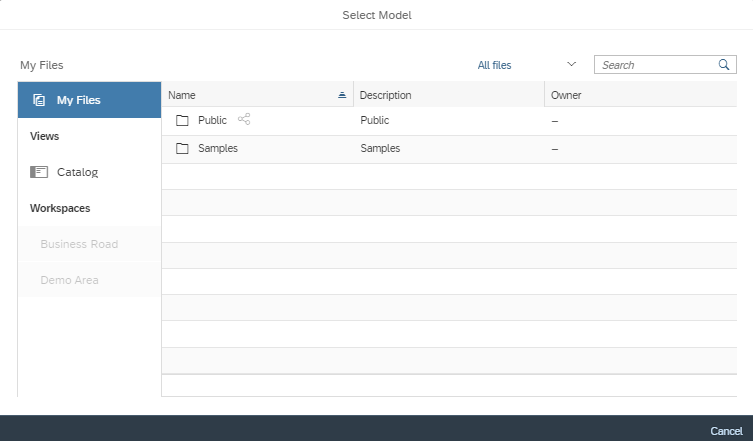
The model is then getting indexed (this takes a few seconds):
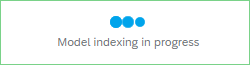
When this is done, you’ll need to click on “Sync model”, else the model still won’t be available for JustAsk!
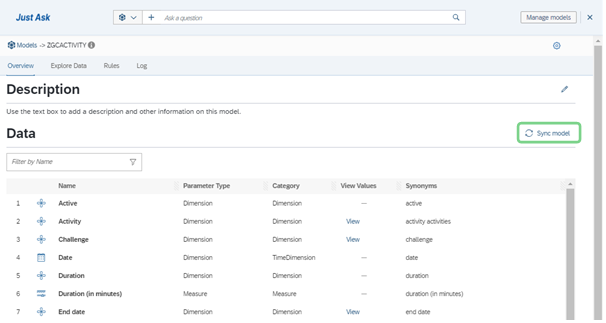
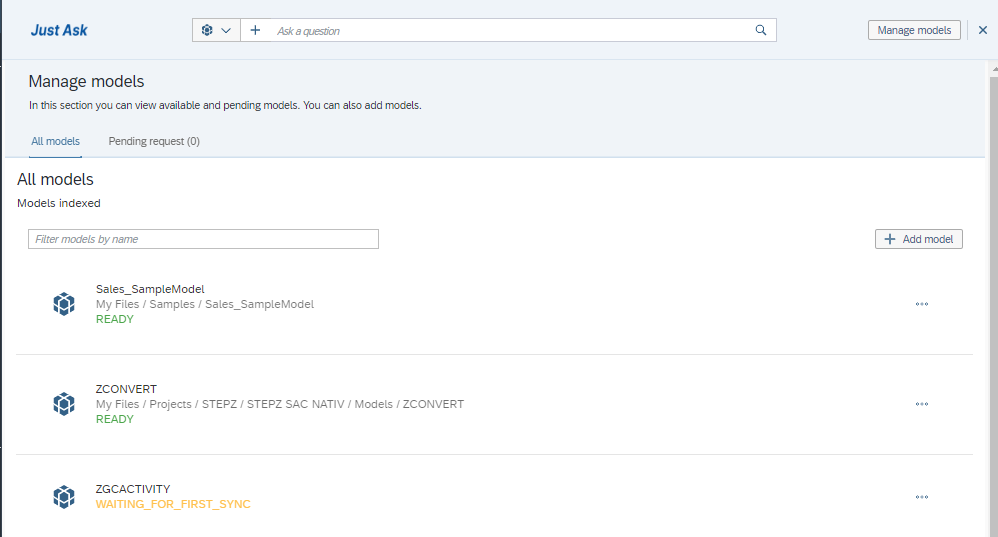
1.3.2 Search to Insight
Similar to JustAsk, Search to Insights needs to be “activated” for the models you want to have available for the search.
This setting can be found in the model preferences in section “Access and Privacy”.
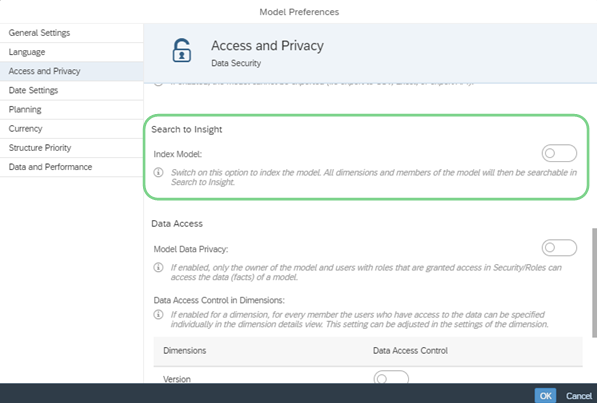
2. Simple Search
Both features work by inserting a question in the line.
2.1 Search with Search to Insight
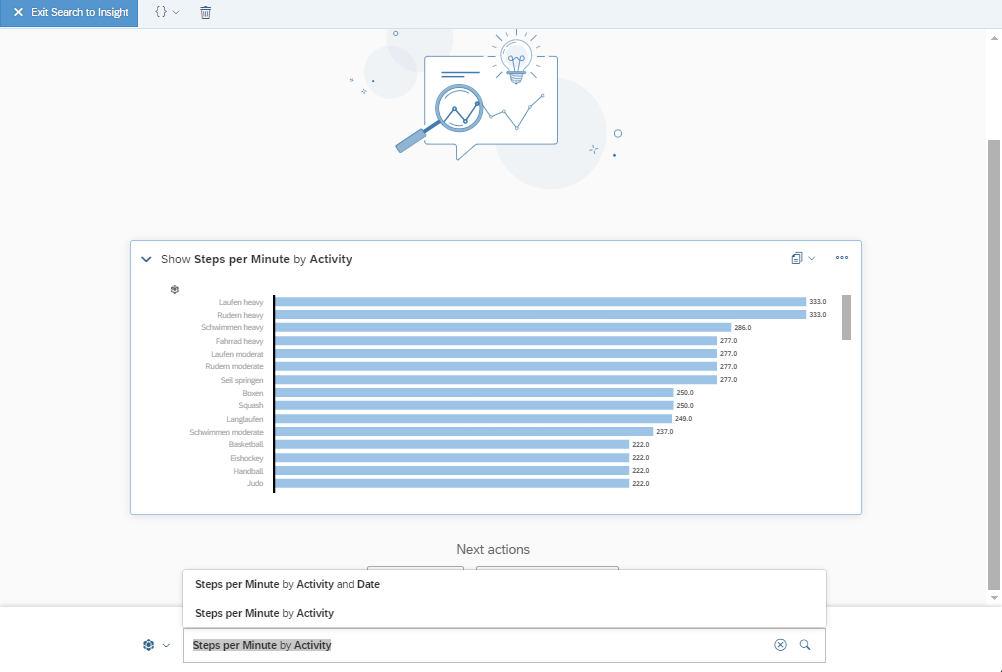
The search is also possible out of a Story or specific models.
Entering a new question, the result from the question before is still available.
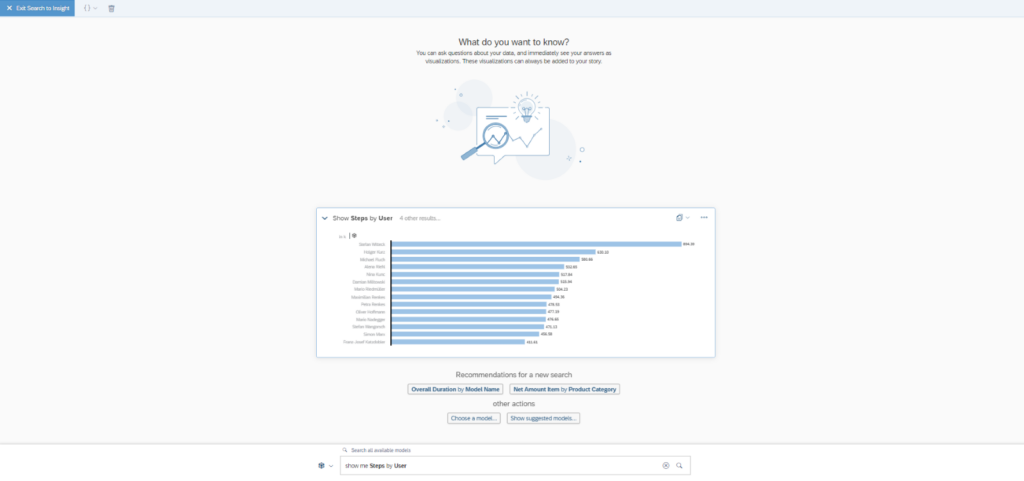
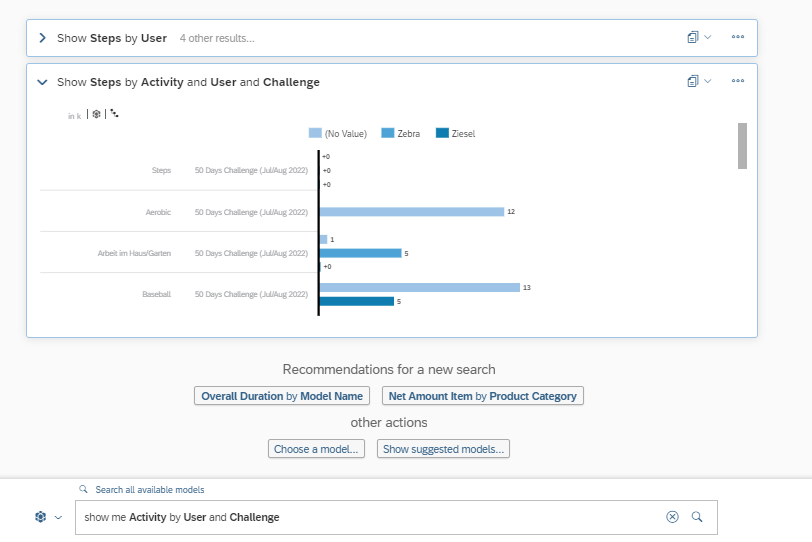
Call search to insight out of a story as well via the light bulb.

But there is a limitation when using Search to Insight out of an optimized story:

The search result of Search to Insight can be reused for another search or copied to a story.
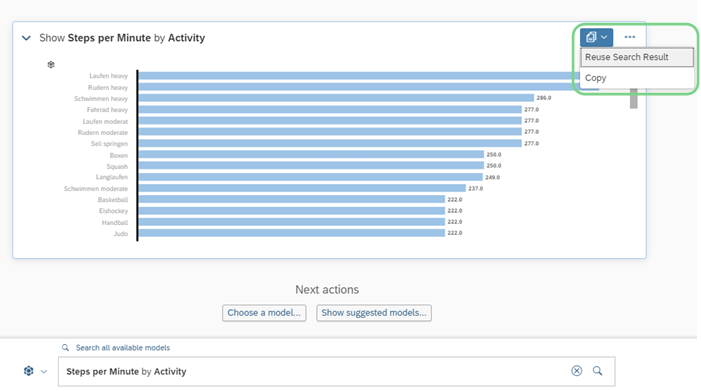
Or you can export it as CSV or remove it from the list of search results.
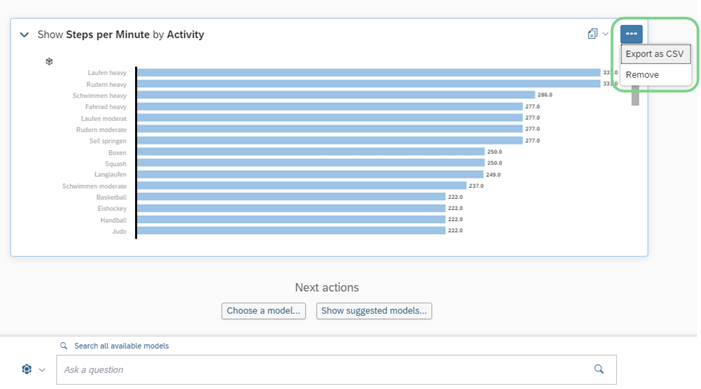
2.2 Search with Just Ask
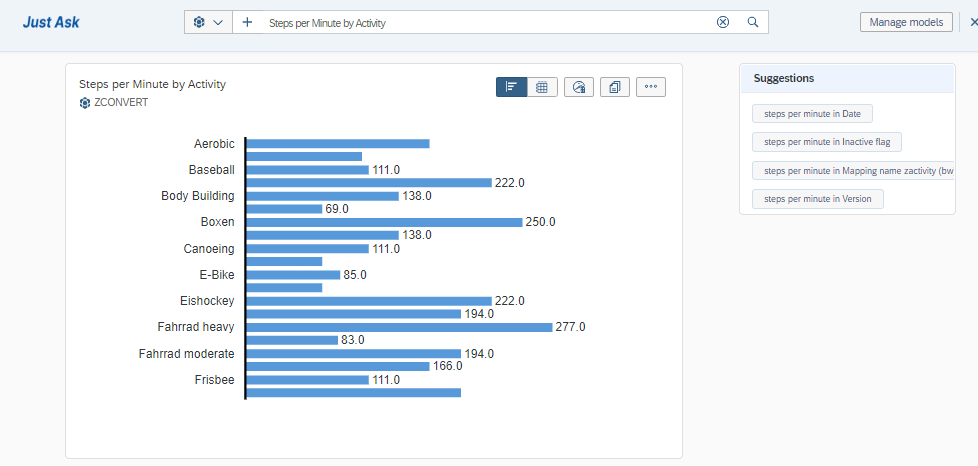
With Just Ask you have the possibility to switch the result from chart to table display:
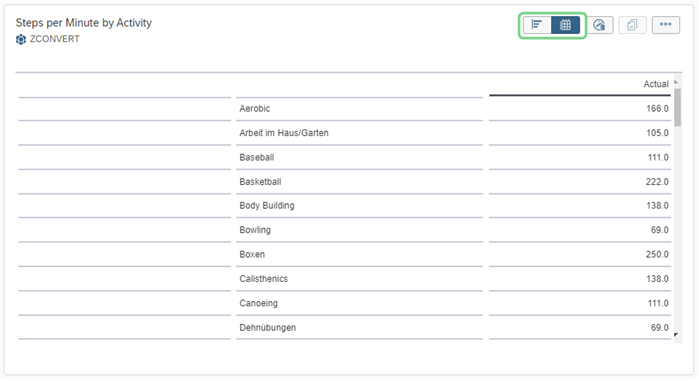
The menu option “Analyze Data” opens the Data Analyzer.

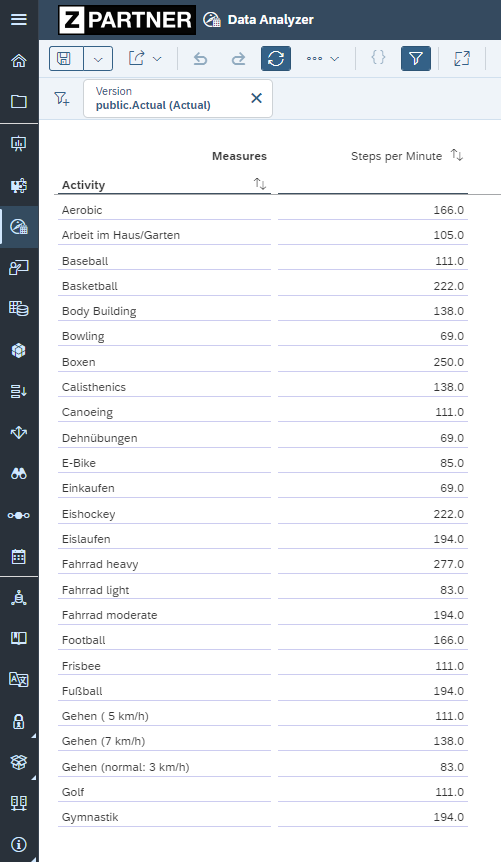
With the copy option the insight is copied to the clipboard and can be added to an optimized story.
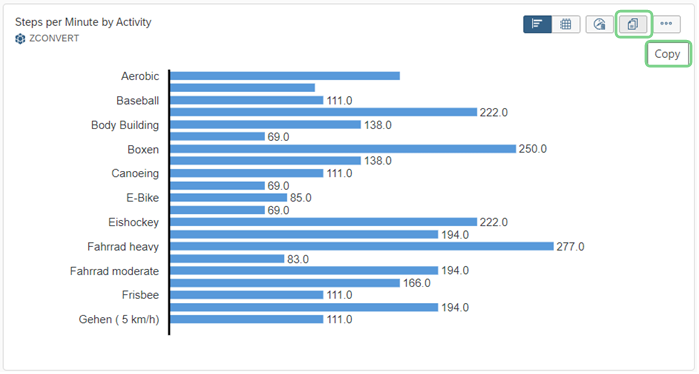
In the additional menu you can see which filters are applied to the model and there are different options how to sort or rank the result or export it as csv.
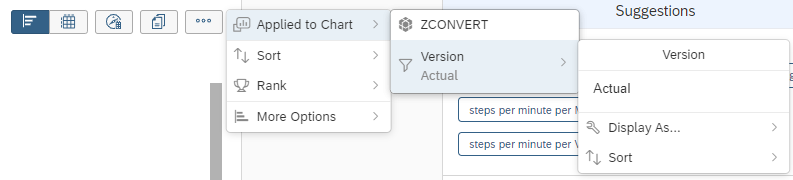
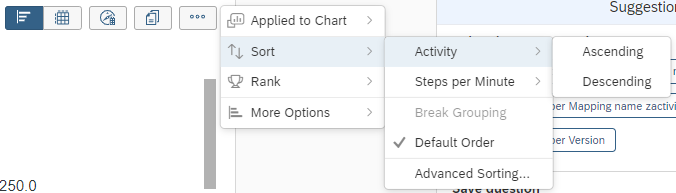
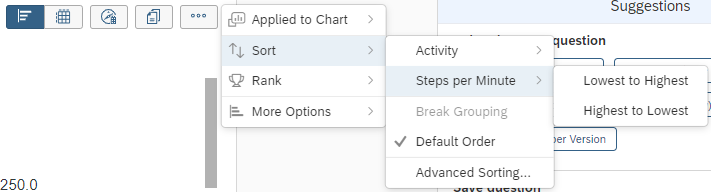
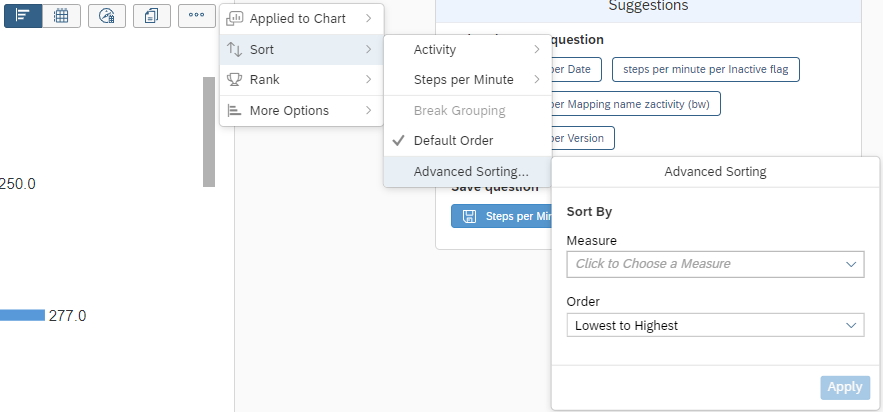
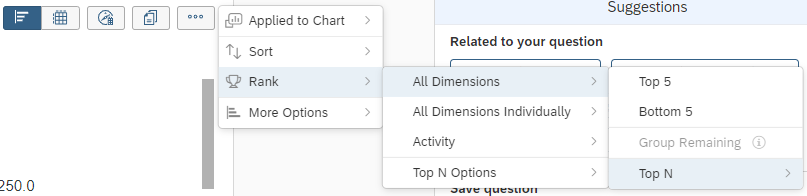
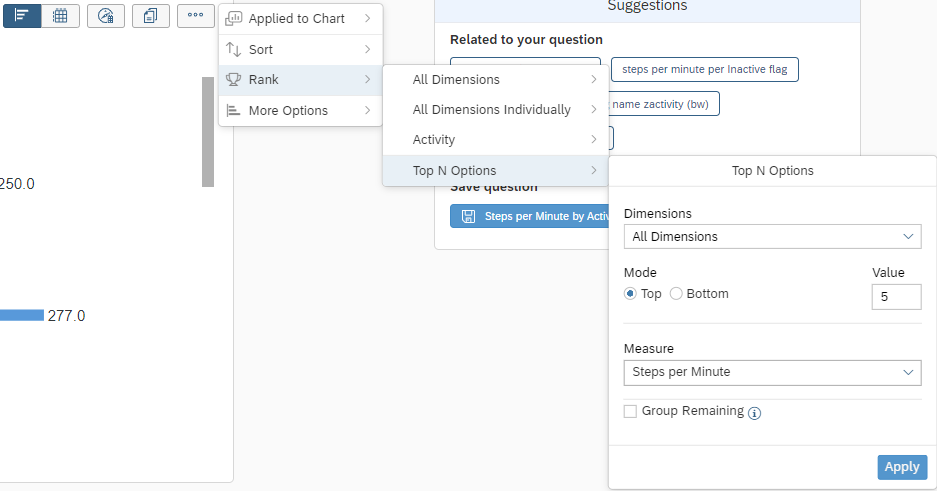
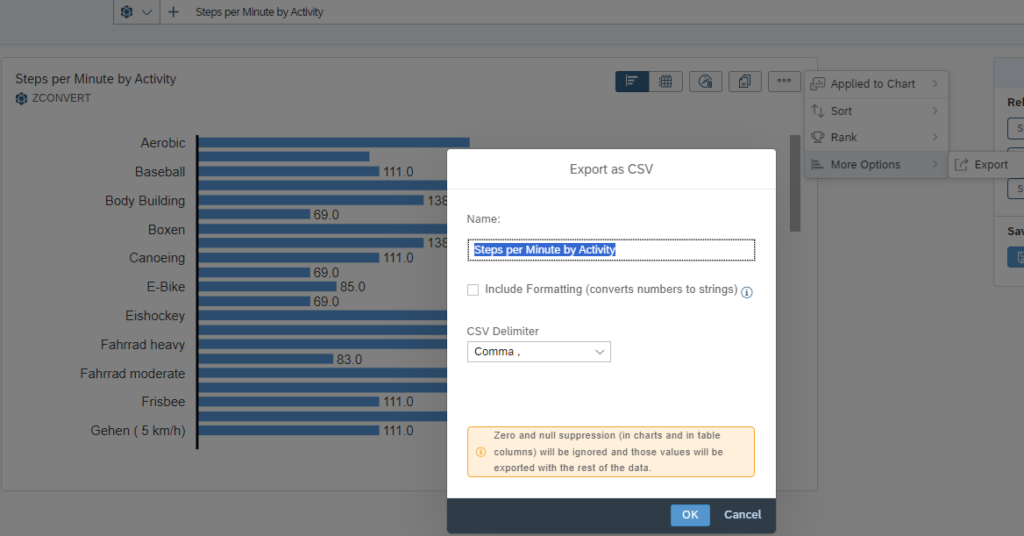
Differences between both search options:
- Search to Insight result is sorted from top to bottom by default, result of Just Ask is unsorted.
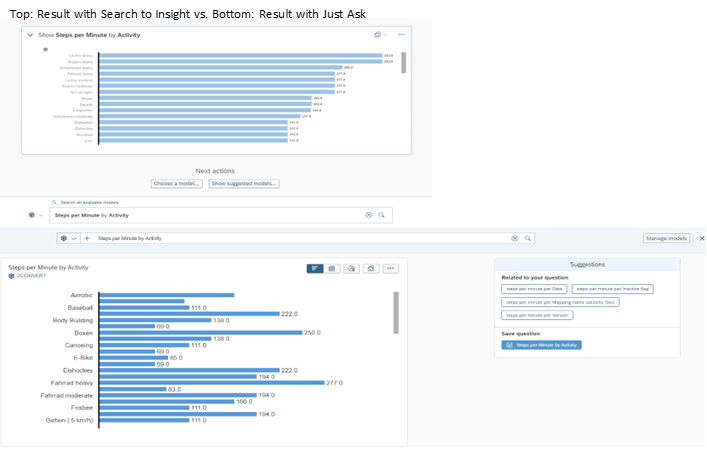
- Just ask has little more options with different sorting and ranking of the search results.
3. Conclusion
There are a lot of things to do before models can be used with both Conversational Analytics. This seems to be a lot of effort for what is possible to do with the result in the end in the current status of development of those functionalities. But as these parts are still further under development, the effort for making models available for natural language questioning will probably pay off in the future.